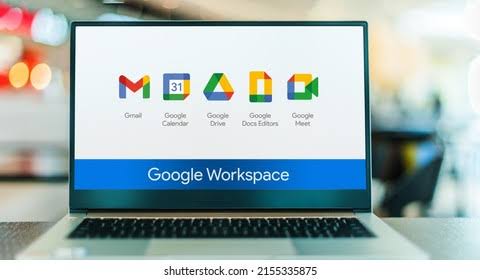Using Google Workspace for business involves several steps to set up and configure the platform for your organization. Below is a detailed guide on how to use Google Workspace for business, including step-by-step instructions on how to get started, set up user accounts, configure security settings, collaborate with team members, and more:
Step 1: Sign Up for Google Workspace
- Visit the Google Workspace website at workspace.google.com.
- Click on the “Get Started” button.
- Choose a plan that best suits your business needs (Basic, Business, or Enterprise).
- Enter your business domain name (e.g., yourcompany.com) and follow the prompts to create an account.
- Complete the payment process to subscribe to Google Workspace.
Step 2: Set Up Your Google Workspace Account
- Log in to the Google Workspace Admin Console using your administrator credentials.
- Verify your domain ownership by following the on-screen instructions.
- Set up your organization’s profile, including business name, address, and contact information.
- Configure billing settings and payment methods.
- Add additional administrators if needed.
Step 3: Add Users and Set Up User Accounts
- In the Admin Console, navigate to the “Users” section.
- Click on “Add new users” to create user accounts for your employees.
- Enter the user’s name, email address, and assign a password.
- Set up user permissions and access levels based on their roles within the organization.
- Configure additional settings such as email aliases, group memberships, and profile information.
Step 4: Configure Security Settings
- Navigate to the “Security” section in the Admin Console.
- Enable two-factor authentication for all user accounts to enhance security.
- Set up security policies such as password requirements, account recovery options, and device management.
- Configure data loss prevention (DLP) rules to prevent sensitive data leaks.
- Review and adjust security settings regularly to ensure the protection of your organization’s data.
Step 5: Collaborate with Team Members
- Encourage team members to log in to their Google Workspace accounts.
- Use Gmail for email communication, Google Drive for file storage and sharing, and Google Docs/Sheets/Slides for collaborative document editing.
- Schedule meetings and video conferences using Google Calendar and Google Meet.
- Create shared folders and documents for team projects to facilitate collaboration.
- Explore additional collaboration tools such as Google Chat, Google Forms, and Google Sites.
Step 6: Customize Google Workspace for Your Business
- Customize the appearance of your organization’s email addresses, logos, and branding within Google Workspace.
- Create custom email signatures for users to maintain a professional image.
- Configure settings for email routing, spam filtering, and email forwarding based on your business requirements.
- Explore third-party integrations with Google Workspace apps to enhance productivity and streamline workflows.
- Provide training and support to employees on how to use Google Workspace effectively.
Step 7: Monitor Usage and Manage Licenses
- Monitor user activity, security incidents, and compliance with organizational policies using reports in the Admin Console.
- Manage user licenses, storage quotas, and app permissions as needed to optimize resource allocation.
- Conduct regular audits of user accounts and permissions to ensure data security and compliance.
- Stay informed about new features and updates in Google Workspace to leverage the latest tools for your business.
Conclusion
By following these step-by-step instructions, you can effectively set up and use Google Workspace for your business to enhance collaboration, communication, security, and productivity within your organization. Remember to regularly review and update your settings, train employees on best practices, and explore advanced features to maximize the benefits of Google Workspace for your business.
If you encounter any challenges or need further assistance with setting up Google Workspace for your business, consider reaching out to Google Workspace support or consulting with a certified Google Workspace partner for personalized guidance and support tailored to your organization’s needs.